Hello 405th members.
Seeing the rise in popularity of 3D Printing I figured it would be a good idea to create a thread solely on 3D Printing. I've searched throughout the 405th and have not seen a thread dedicated to 3D printing so I figured I'd go ahead and make one. In this thread, I want to go over many things, including; What 3D printing is, How to prepare a model for 3D Printing, Model database for 3D Printing, and more stuff to come in the future. Feel free to add to this!
What is 3D printing?
3D printing is a process for making a physical object from a three-dimensional digital model, typically by laying down many successive thin layers of a material. It is also known as Additive Manufacturing (AM), where you are adding material to create an object.
How does it work?
The software slices the final model into hundreds or thousands of horizontal layers. When this prepared file is uploaded in the 3D printer, the printer creates the object layer by layer. The 3D printer reads every slice (or 2D image) and proceeds to create the object blending each layer together with no sign of the layering visible, resulting in one three dimensional object.
Make sure the model has all the details you intend to print. Usually, you want your model to have as much detail as possible. It's easier to model them in now and have them print perfectly and symmetrically (if applicable) than trying to come back and create the details physically. Lastly, ensure your model is smoothed out. It will print exactly as it is shown in the viewport of your CAD software!
If you have a model that is comprised of many different pieces, you will need to take some time and combine the meshes into a single mesh. On all of the game-ripped Halo 4 files provided by Arcanine, there are various floating faces used for texture and light placement within the game. We need to delete these. The visor on the helmets are separate from the helmet geometry so we need to combine them as well.
So for this tutorial I will be using the Prefect game-rip model, provided by Arcanine. I will skip over adding the details.
Here we can see that the single part is made up of different elements that need to be combined together. For this, I like to highlight all the vertices and weld the selected vertices with a very tiny threshold. This is because the vertices are in the same position in space. Once the vertices are welded, you should have one element. (Note: elements were separated to show part was not a single element.)
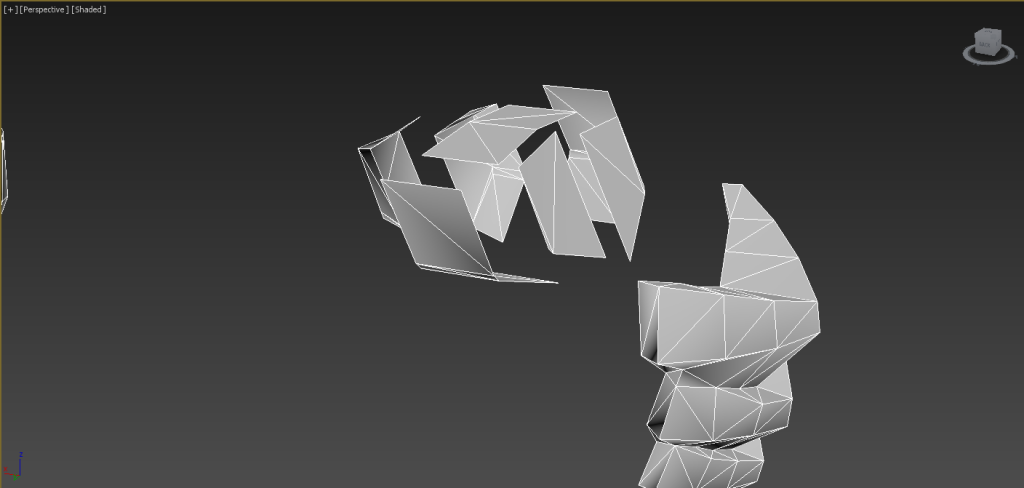
Let's get to work on the visor. Because this is all a single editable poly, we need to make the visor it's own object. So I select the visor and detach it from the mesh, making it it's own object.
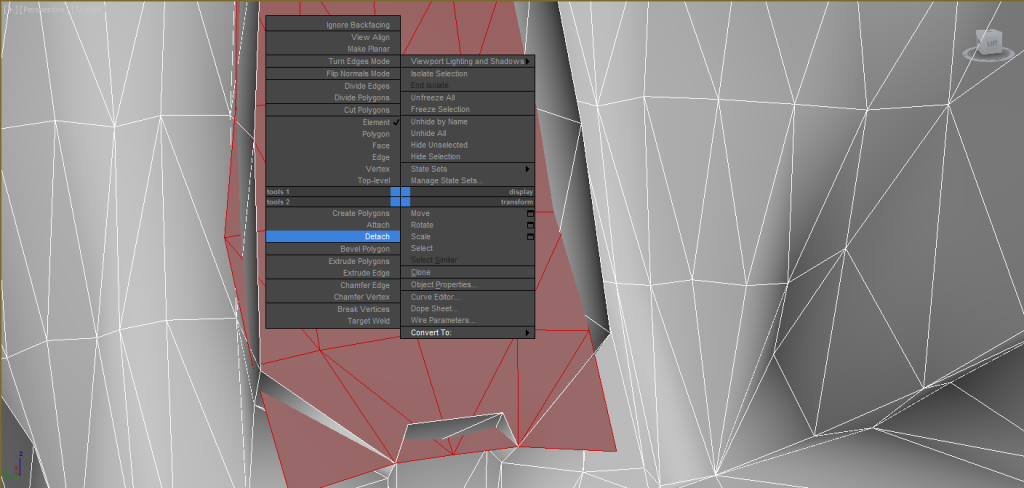
Next we need to create a boolean using the helmet and the visor objects. This will create vertices and edges where the visor intersects the helmet. Make sure the visor completely intersects the helmet mesh! Mine does not in the photos which you can see at the bottom left and right. Also you can see the added vertices and edges that were created during the boolean operation (created vertices are red).
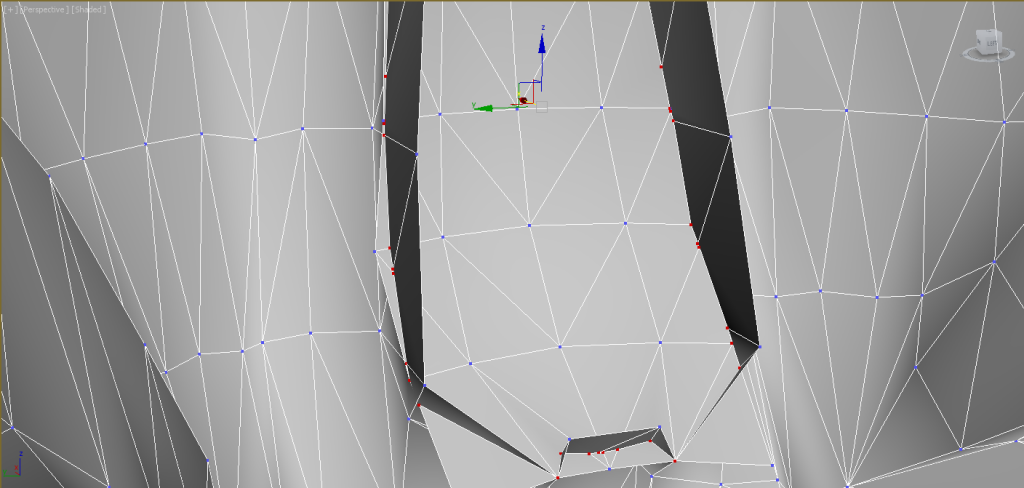
Now make the boolean object an editable poly, delete the extra geometry, select all the vertices on the helmet and weld with a threshold of 0.1. This will weld the visor to the helmet and voila! Repeat this process until the helmet is all one piece.
We need to hollow out the files we want to print, otherwise you will waste a lot of material. Luckily, the game-ripped files become hollow after we delete the planes covering the neck opening. Now our model is hollow but it lacks thickness. If you try to print the model without adding thickness, it will either give you an error in the program, or it will print the model with a thickness of 1 pass (whatever the thickness of the extruded material is) and you will end up with an extremely brittle and useless part.
Do what now? Non-manifold geometry is technically defined as any edge shared by more than two faces. Usually if you model properly, this step will not be an issue.
A non-manifold model will not print correctly.
One very common cause for non-manifold geometry is when an artist extrudes a face, moves it, decides against the extrusion, and attempts to undo the action. An extrusion is recorded by most software packages as two separate commands:
Therefore, to undo an extrusion, the undo command must be given twice. Failure to do so will result in non-manifold geometry, and is a relatively common mistake for novice modelers.
It's a problem that's easy to avoid but it's often invisible and therefore quite easy to miss. Be aware of the issue, know how to spot it, and be sure to fix it as soon as you're aware of the problem. The longer you wait to fix non-manifold issues, the harder they are to eliminate.
This is important, and like non-manifold geometry it's easy to miss.
The surface normal (sometimes called a face normal) is the directional vector perpendicular to the surface of a 3D model. Every face has its own surface normal, and it should be facing outward, away from the model's surface.
However, this doesn't always prove to be the case. During the modeling process, a face's surface normal can accidentally be reversed by an extrusion, or through the use of other common modeling tools.
When the surface normal is reversed, the normal vector points toward the interior of the model instead of away from it.
Thankfully, it's quite easy to fix a surface normal problem once you know it exists. Surface normals are not viewable by default, so you'll most likely need to change some display settings to spot any issues. These faces usually appear black when two-sided lighting is turned off. Select the surface and there should be an option to reverse normal (either in the menu bar or the right-click options).
If you have a model that will exceed the building boundaries, we will need to cut the model into chunks. I like to import the full model into my printing software (MakerBot Desktop) and set it the scale I intend to print at. Note the scale factor. When I export a model, I like to export it with a scale factor of 1, this way when I scale it to the proper size in the printing software, (or pepakura for that matter) I can jot down the scale factor and that will be assigned to all the chunks. This way they are all scaled the same. Now take a look at your building area and look at your model. Find some reference points on your model that fit within the building boundaries and slice the model using the reference points. Proceed to cut the rest of the pieces so they are no bigger than the first chunk you made. This ensures that all your chunks will fit within the printable areas. Now import each piece and give it it's proper scale factor.
The last step you need to take is to convert the file into an acceptable printing file (.STL files are the most common but some programs can accept .OBJ files as well. ) Now your files should be ready to print!
Import the file into your 3D printing software and print away. I highly suggest making a tester in pepakura to test the scale before you print!
Can one print weapons and other smaller props?
Yes! This is probably one of the most useful things about printing currently.
Can one print full armour sets?
Probably, though it's not yet been done in any significant fashion.
How much does a printer cost?
Anywhere between $300 up to $6000. Most people opt for printers ranging from $700 to $2000.
Is printing easier than other techniques?
That's debatable.
Depends on which style of work one prefers, though many of the skills needed for Pepakura can be directly transferred to printing(such as finishing and bondo'ing).
What's the best printer?
Depends on what one wishes to accomplish and how much effort one is willing to put into learning how to build and/or repair.
Generally speaking the easiest system to use is probably the Makerbot Replicator 2, but many people prefer to use open-source technologies available through the RepRap community.
Reprap styled printers range in quality with the best debatably being those that use "Makerslide" extrusion for incredibly sturdy construction.
How accurate is printing? What kind of detail can be expected?
This entirely depends on both the stability of ones printer and the calibration and quality of the various components.
100 micron is the best quality most home based printers offer however one needs to put a fair amount of effort into calibration to achieve the best outcome.
How strong is the plastic?
PLA is strong but can be brittle in it's raw printed form. ABS on the other hand is quite strong and somewhat shock resistant.
Both mainstream types of 'filament' have their own advantages and drawbacks however and as such one needs to consider which they prefer to work with.
Where can 3D models be found for printing?
Thingiverse is probably the best place to find easily available models though it is worth checking around the various threads here and other forums.
What skills does one need to create ones own models?
3D modelling skills are very much necessary though one needs to be able to compensate for the physical restrictions of printing technology like thin walls, support structure, maximum print size and laws of physics in general.
Can Pepakura models be used?
Yes, though as a general rule it's best to get in contact with the models creator to seek permission first before exporting to .OBJ format.
After that it'll probably be necessary to manually check the model and create thickness in the parts, this is especially relevant for helmets.
This is where Netfabbs cloud and basic software services come in handy.
How does one split up a large model into parts that fit on the build surface?
There are several options here, one being the full version of Netfabb(though it is quite expensive), another being Blender's "Boolean" function.
In Blender all one need do is create a plane surface and then use that plane to 'cut' through the various parts using the Boolean and copy and paste systems.
Take into account the size of your build area and the plastics ability to warp and one should be set to go.
Youtube is a handy resource for this as there are several tutorials already up with this subject in mind.
Help! My printers buggered!
Have you tried turning it off and then on again?
I think most of the printing crowd here are happy to offer advice on fixing broken and malfunctioning printers.
There are also several other forums specifically dedicated to troubleshooting.
The Solidoodle 'Soliforum' is one that I've personally found extremely useful.
Google groups #Reprap forum is another helpful resource and of course if one has a printer with a warranty the best option is to go straight back to the manufacturer though one should be aware that many startup printer companies have issues when dealing with unhappy customers as the technology used is still quite new.
Serin
Virti
6/5/2014 - v1.0
7/11/2014 -v1.1
Seeing the rise in popularity of 3D Printing I figured it would be a good idea to create a thread solely on 3D Printing. I've searched throughout the 405th and have not seen a thread dedicated to 3D printing so I figured I'd go ahead and make one. In this thread, I want to go over many things, including; What 3D printing is, How to prepare a model for 3D Printing, Model database for 3D Printing, and more stuff to come in the future. Feel free to add to this!
What is 3D printing?
3D printing is a process for making a physical object from a three-dimensional digital model, typically by laying down many successive thin layers of a material. It is also known as Additive Manufacturing (AM), where you are adding material to create an object.
How does it work?
The software slices the final model into hundreds or thousands of horizontal layers. When this prepared file is uploaded in the 3D printer, the printer creates the object layer by layer. The 3D printer reads every slice (or 2D image) and proceeds to create the object blending each layer together with no sign of the layering visible, resulting in one three dimensional object.
Universal Printing Tips
- 3D Printers are a lot of work and require a lot of maintenance, don't monkey around with the machine unless you're ABSOLUTELY SURE you know what your doing
- Refer to the instruction manual for where to place your printer, (ie, not in the place where your going to sand bondo)
- Have a few tools on hand for removing/cleaning up the builds, (ie, screwdriver, chisel set, needle files, for ABS plastic acetone ect)
- Depending on the printer make sure you level every time after you complete a build
- Pay close attention to the printer while printing (like every 15-30 min's) to make sure it dosent fail
- If your doing a build with the printer connected to the computer DO NOT turn off the computer it will stop the printer and destroy the build
- If a print fails (blobs up, catches the build, ect) try again its not the end of the world
- Use rafts they make the build 100% easier to remove from the table
Preparing a Model for 3D Printing
Now we know a little about 3D printing, and you have a model you want to print, let's jump into how to prepare a model for printing! (Pictures will be uploaded soon to enhance the tutorial)
Step I: Add all the detail you want printed and smooth the file
Now we know a little about 3D printing, and you have a model you want to print, let's jump into how to prepare a model for printing! (Pictures will be uploaded soon to enhance the tutorial)
Step I: Add all the detail you want printed and smooth the file
Make sure the model has all the details you intend to print. Usually, you want your model to have as much detail as possible. It's easier to model them in now and have them print perfectly and symmetrically (if applicable) than trying to come back and create the details physically. Lastly, ensure your model is smoothed out. It will print exactly as it is shown in the viewport of your CAD software!
Step II: Ensure the model is a single, seamless mesh
If you have a model that is comprised of many different pieces, you will need to take some time and combine the meshes into a single mesh. On all of the game-ripped Halo 4 files provided by Arcanine, there are various floating faces used for texture and light placement within the game. We need to delete these. The visor on the helmets are separate from the helmet geometry so we need to combine them as well.
So for this tutorial I will be using the Prefect game-rip model, provided by Arcanine. I will skip over adding the details.
Here we can see that the single part is made up of different elements that need to be combined together. For this, I like to highlight all the vertices and weld the selected vertices with a very tiny threshold. This is because the vertices are in the same position in space. Once the vertices are welded, you should have one element. (Note: elements were separated to show part was not a single element.)
Let's get to work on the visor. Because this is all a single editable poly, we need to make the visor it's own object. So I select the visor and detach it from the mesh, making it it's own object.
Next we need to create a boolean using the helmet and the visor objects. This will create vertices and edges where the visor intersects the helmet. Make sure the visor completely intersects the helmet mesh! Mine does not in the photos which you can see at the bottom left and right. Also you can see the added vertices and edges that were created during the boolean operation (created vertices are red).
Now make the boolean object an editable poly, delete the extra geometry, select all the vertices on the helmet and weld with a threshold of 0.1. This will weld the visor to the helmet and voila! Repeat this process until the helmet is all one piece.
Step III: Hollow out your model and add thickness
We need to hollow out the files we want to print, otherwise you will waste a lot of material. Luckily, the game-ripped files become hollow after we delete the planes covering the neck opening. Now our model is hollow but it lacks thickness. If you try to print the model without adding thickness, it will either give you an error in the program, or it will print the model with a thickness of 1 pass (whatever the thickness of the extruded material is) and you will end up with an extremely brittle and useless part.
1: To add thickness, select all the faces of your model and extrude the faces along their surface normal. You want to make sure the extrude goes inside the model (usually obtained by extruding in the negative, ex -5).
2: Now examine your newly extruded surface. Make sure no overlapping geometry was created during the extrusion and fix any issues that may have arisen.
3: Your model should now have an "inner shell" and an "outer shell." The distance between these shells will be the wall thickness when your model prints. Thicker walls are more durable, but also use more material. Find a thickness that works for you and your printer.
2: Now examine your newly extruded surface. Make sure no overlapping geometry was created during the extrusion and fix any issues that may have arisen.
3: Your model should now have an "inner shell" and an "outer shell." The distance between these shells will be the wall thickness when your model prints. Thicker walls are more durable, but also use more material. Find a thickness that works for you and your printer.
Step IV: Eliminate Non-Manifold Geometry
Do what now? Non-manifold geometry is technically defined as any edge shared by more than two faces. Usually if you model properly, this step will not be an issue.
A non-manifold model will not print correctly.
One very common cause for non-manifold geometry is when an artist extrudes a face, moves it, decides against the extrusion, and attempts to undo the action. An extrusion is recorded by most software packages as two separate commands:
1: The extrusion itself.
2: And the repositioning of the face or edge
.2: And the repositioning of the face or edge
Therefore, to undo an extrusion, the undo command must be given twice. Failure to do so will result in non-manifold geometry, and is a relatively common mistake for novice modelers.
It's a problem that's easy to avoid but it's often invisible and therefore quite easy to miss. Be aware of the issue, know how to spot it, and be sure to fix it as soon as you're aware of the problem. The longer you wait to fix non-manifold issues, the harder they are to eliminate.
Step V: Check Surface Normals
This is important, and like non-manifold geometry it's easy to miss.
The surface normal (sometimes called a face normal) is the directional vector perpendicular to the surface of a 3D model. Every face has its own surface normal, and it should be facing outward, away from the model's surface.
However, this doesn't always prove to be the case. During the modeling process, a face's surface normal can accidentally be reversed by an extrusion, or through the use of other common modeling tools.
When the surface normal is reversed, the normal vector points toward the interior of the model instead of away from it.
Thankfully, it's quite easy to fix a surface normal problem once you know it exists. Surface normals are not viewable by default, so you'll most likely need to change some display settings to spot any issues. These faces usually appear black when two-sided lighting is turned off. Select the surface and there should be an option to reverse normal (either in the menu bar or the right-click options).
Step VI: Slicing the model
If you have a model that will exceed the building boundaries, we will need to cut the model into chunks. I like to import the full model into my printing software (MakerBot Desktop) and set it the scale I intend to print at. Note the scale factor. When I export a model, I like to export it with a scale factor of 1, this way when I scale it to the proper size in the printing software, (or pepakura for that matter) I can jot down the scale factor and that will be assigned to all the chunks. This way they are all scaled the same. Now take a look at your building area and look at your model. Find some reference points on your model that fit within the building boundaries and slice the model using the reference points. Proceed to cut the rest of the pieces so they are no bigger than the first chunk you made. This ensures that all your chunks will fit within the printable areas. Now import each piece and give it it's proper scale factor.
Step VII: Export and print!
The last step you need to take is to convert the file into an acceptable printing file (.STL files are the most common but some programs can accept .OBJ files as well. ) Now your files should be ready to print!
Import the file into your 3D printing software and print away. I highly suggest making a tester in pepakura to test the scale before you print!
F.A.Q.
Created by Serin
Created by Serin
Can one print weapons and other smaller props?
Yes! This is probably one of the most useful things about printing currently.
Can one print full armour sets?
Probably, though it's not yet been done in any significant fashion.
How much does a printer cost?
Anywhere between $300 up to $6000. Most people opt for printers ranging from $700 to $2000.
Is printing easier than other techniques?
That's debatable.
Depends on which style of work one prefers, though many of the skills needed for Pepakura can be directly transferred to printing(such as finishing and bondo'ing).
What's the best printer?
Depends on what one wishes to accomplish and how much effort one is willing to put into learning how to build and/or repair.
Generally speaking the easiest system to use is probably the Makerbot Replicator 2, but many people prefer to use open-source technologies available through the RepRap community.
Reprap styled printers range in quality with the best debatably being those that use "Makerslide" extrusion for incredibly sturdy construction.
How accurate is printing? What kind of detail can be expected?
This entirely depends on both the stability of ones printer and the calibration and quality of the various components.
100 micron is the best quality most home based printers offer however one needs to put a fair amount of effort into calibration to achieve the best outcome.
How strong is the plastic?
PLA is strong but can be brittle in it's raw printed form. ABS on the other hand is quite strong and somewhat shock resistant.
Both mainstream types of 'filament' have their own advantages and drawbacks however and as such one needs to consider which they prefer to work with.
Where can 3D models be found for printing?
Thingiverse is probably the best place to find easily available models though it is worth checking around the various threads here and other forums.
What skills does one need to create ones own models?
3D modelling skills are very much necessary though one needs to be able to compensate for the physical restrictions of printing technology like thin walls, support structure, maximum print size and laws of physics in general.
Can Pepakura models be used?
Yes, though as a general rule it's best to get in contact with the models creator to seek permission first before exporting to .OBJ format.
After that it'll probably be necessary to manually check the model and create thickness in the parts, this is especially relevant for helmets.
This is where Netfabbs cloud and basic software services come in handy.
How does one split up a large model into parts that fit on the build surface?
There are several options here, one being the full version of Netfabb(though it is quite expensive), another being Blender's "Boolean" function.
In Blender all one need do is create a plane surface and then use that plane to 'cut' through the various parts using the Boolean and copy and paste systems.
Take into account the size of your build area and the plastics ability to warp and one should be set to go.
Youtube is a handy resource for this as there are several tutorials already up with this subject in mind.
Help! My printers buggered!
Have you tried turning it off and then on again?
I think most of the printing crowd here are happy to offer advice on fixing broken and malfunctioning printers.
There are also several other forums specifically dedicated to troubleshooting.
The Solidoodle 'Soliforum' is one that I've personally found extremely useful.
Google groups #Reprap forum is another helpful resource and of course if one has a printer with a warranty the best option is to go straight back to the manufacturer though one should be aware that many startup printer companies have issues when dealing with unhappy customers as the technology used is still quite new.
Contributor List
Serin
Virti
Update Log
6/5/2014 - v1.0
- Created Thread v1.0
7/11/2014 -v1.1
- Added F.A.Q. from Serin's thread
- Added Contributor List
- Added Universal Tips
- Edited format slightly
