The following video will help users inexperienced/experienced with Blender quickly build their dream Halo Infinite armor set (as well as other armor sets from the other games at the bottom of this post). This can be helpful for brainstorming cool cosplay ideas, experimenting with paint jobs and attachment placement, zooming up close anywhere you want for cosplay references, and exporting the pieces you want straight to STL (or any other format you want).
The video above has timestamps to help guide you to the spot you are wanting to find and is aimed at people who have never used Blender before so that it is as accessible to everyone as possible. The pack shown in the video will be updated over time with added improvements like posing and future armor sets.
Helpful sections for cosplay:
00:00 Introduction on how to use the file and Blender and start building your Spartan (for cosplay planning)
05:23 Coloring your spartan armor pieces (To see how certain colors look on certain parts before painting them irl)
[TUTORIAL] How to export individual armor pieces as STL (or other formats)
1: Build the armor combo you like
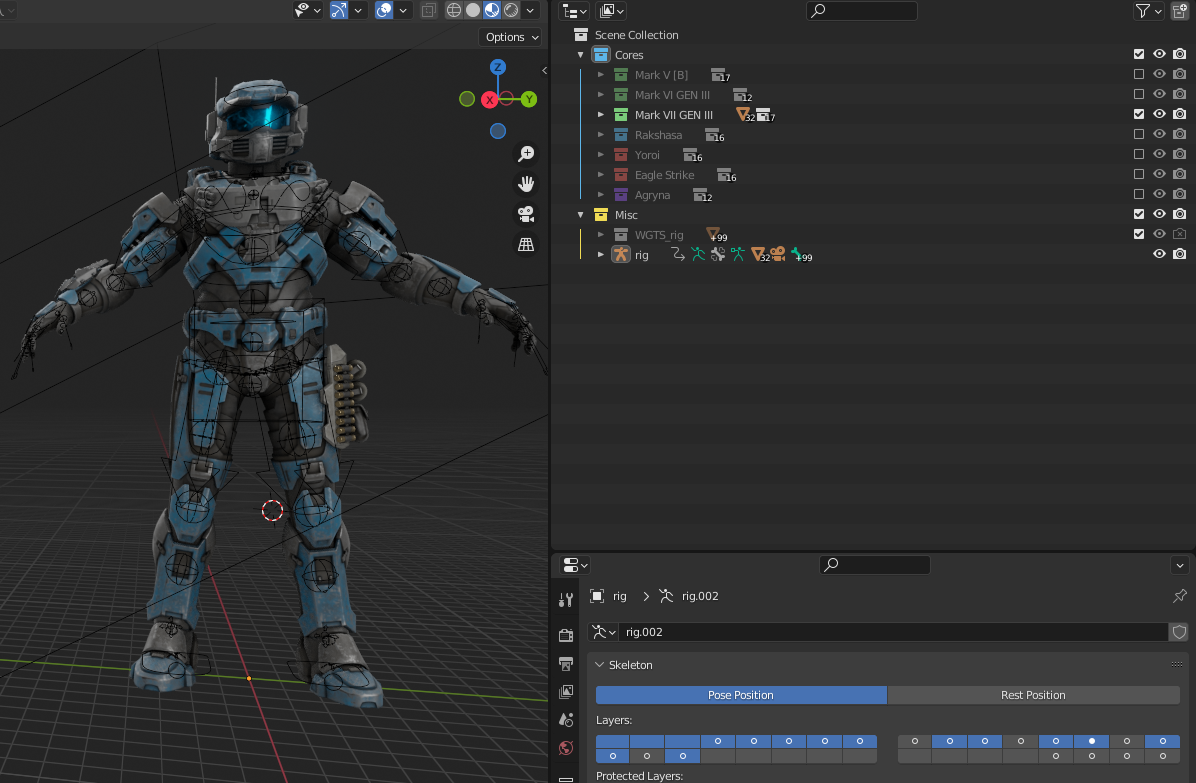
2: Click the model you want to export
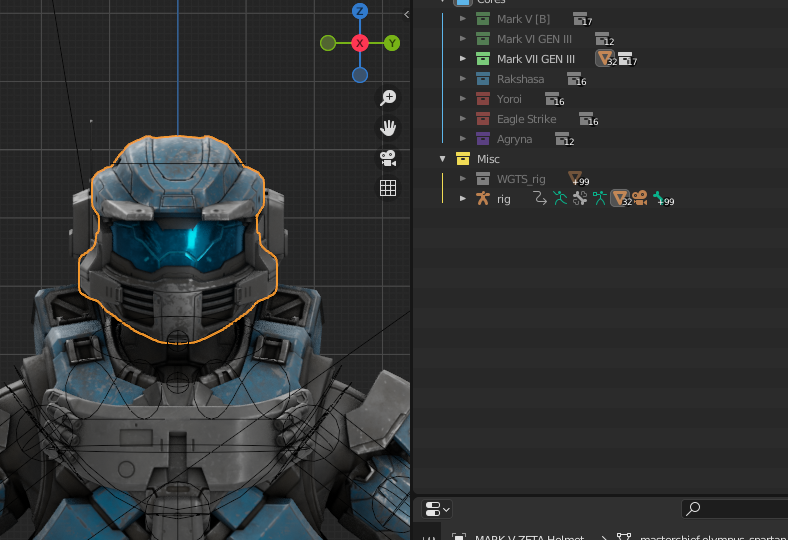
3: File > Export > (format of your choosing)
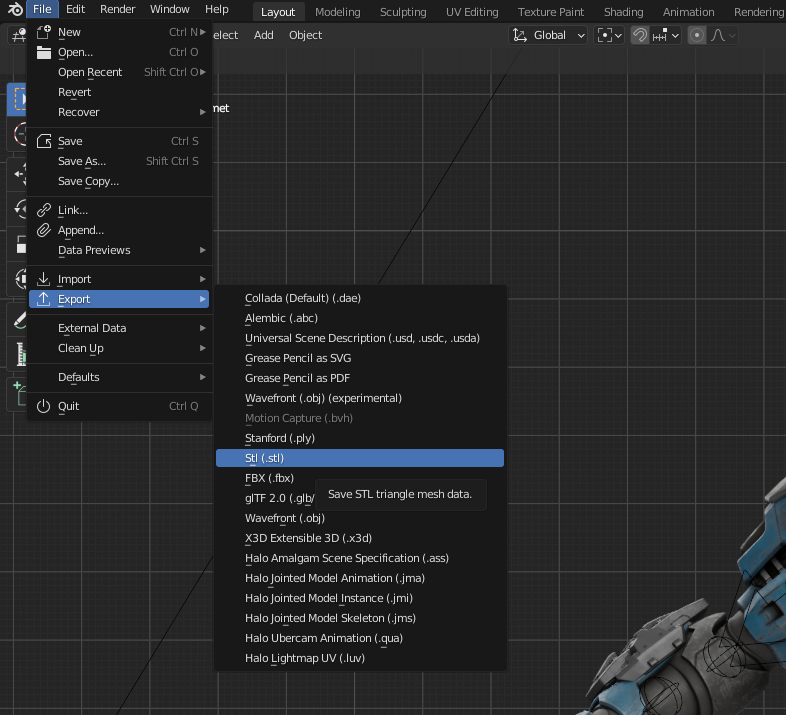
4: Make sure you check the "Selection Only" checkbox before selecting Export
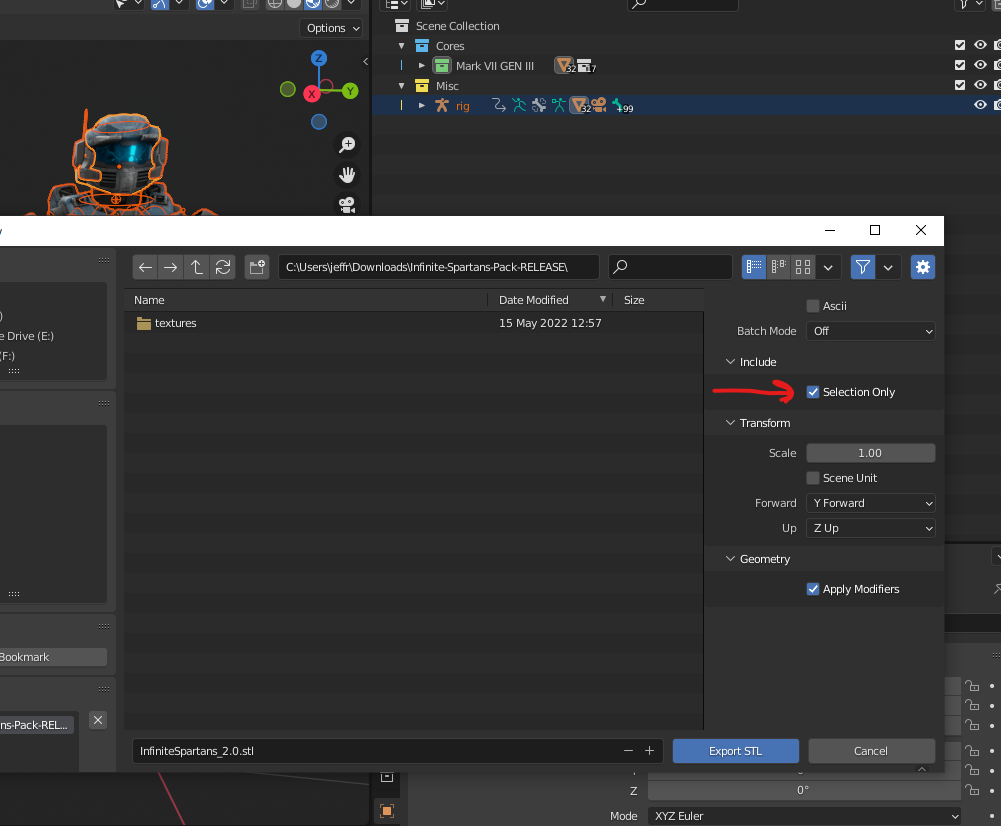
5: Now you have extracted only the model you had selected (can work on multiple at a time for action figures)

Just repeat these steps until you have all the 3d models of your armor set that you need to begin getting them prepped for 3D printing!
Also, if you are wanting to know how to pose the Spartans in the Halo Infinite pack I made a quick rundown video on that here:
An additional video showing you how to easily create custom camo patterns with whatever colors you want is now here! (Includes link to over 1,200+ camo patterns to try on your Spartan)
I really hope this tutorial is helpful for you cosplayers out there. The 405th is amazing and I love you all!
Ping me on here or on discord at the Halo Archive for help.
Halo Archive Discord Invite Link:
Join the The Halo Archive Discord Server!
Big thanks to Surasia who put this pack together and Average Goblin Enthusiast who created the shader.
ADDITIONAL PACKS:
These packs listed below work very similarly to the Infinite pack shown in the video and should also help with Cosplay references!
[Halo 2A MP Spartans]
Created By Chiefster
 drive.google.com
drive.google.com
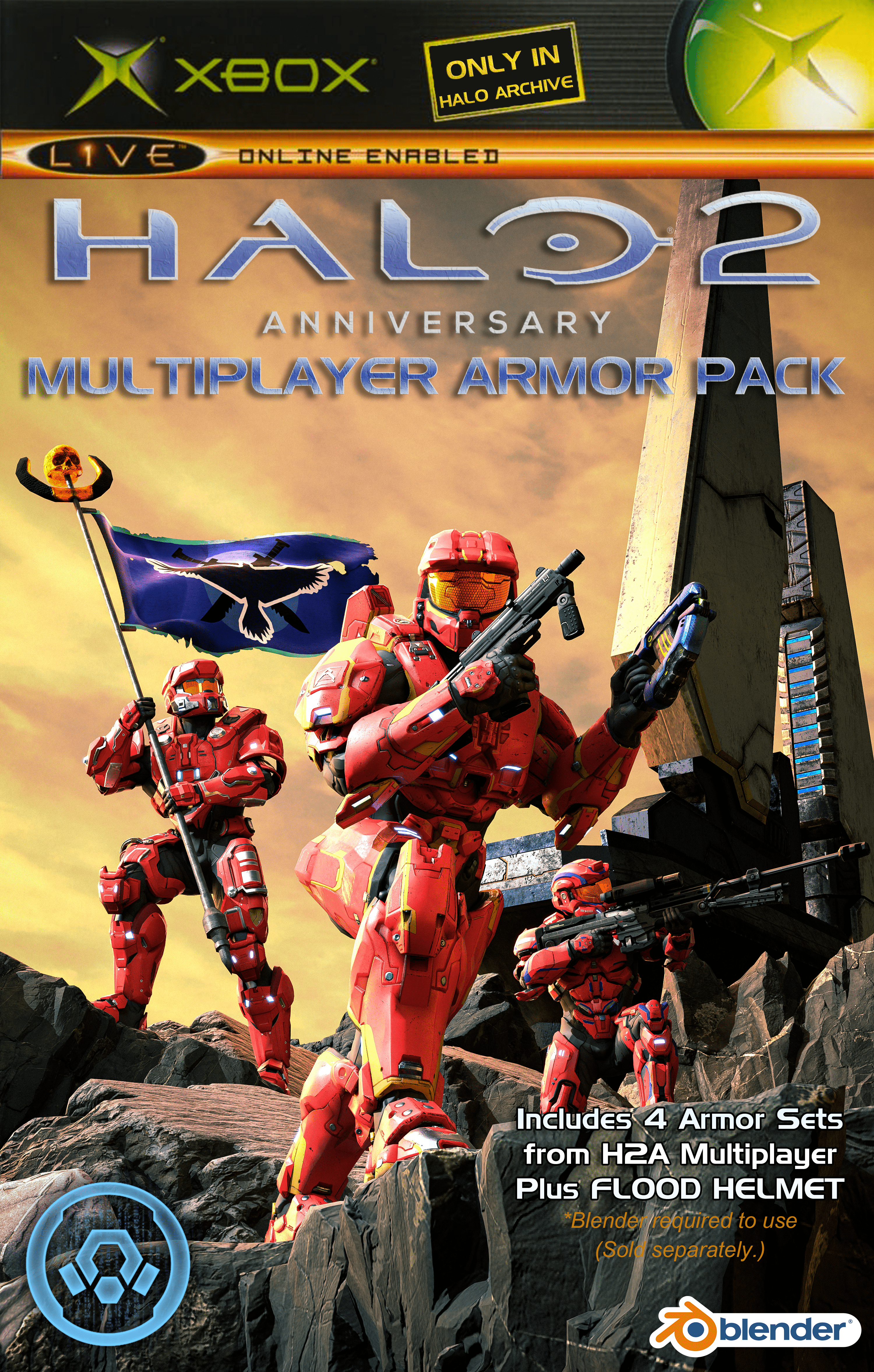
[Halo 2A MP Weapons]
Created By Chiefster

[Halo 3 Spartans]
Created By: @chiefster
"Halo 3 Spartans pack with all MCC armors (including pre-MCC techsuit), pre-setup textures, rig and shading. Preview render by qwerty-70 (trollface not included)"
 drive.google.com
drive.google.com

[Halo 3 Weapons]
Created by: @chiefster
"All Halo 3 MCC weapon skins with pre-setup textures, rigs and shading."
 drive.google.com
drive.google.com

[Halo 4 Spartans]
Created By: @chiefster
"Halo 4 Multiplayer Spartans with with all armors (including DLC), pre-setup textures, rig and shading.
Halo 4 Multiplayer Spartans.zip"

[Halo 4 UNSC Weapons]
Created By: @chiefster
"Halo 4 UNSC Weapons with pre-setup textures, rig and shading."
 drive.google.com
drive.google.com

[Halo 4 Covenant Weapons]
Created By Chiefster
 drive.google.com
drive.google.com

[Halo Reach Elites]
Created by: @chiefster
"Halo: Reach Elites with all armors, pre-setup textures, rig and shading."
 drive.google.com
drive.google.com

[Halo Reach Spartans]
Created By: @chiefster
"Halo: Reach Spartans with all armors, pre-setup textures, rig and shading."
 drive.google.com
drive.google.com

[Halo Reach Covenant Weapons]
Created By: @chiefster
"Halo: Reach Covenant weapons with pre-setup textures, rig and shading."
 drive.google.com
drive.google.com

[Halo Reach UNSC Weapons]
Created By @chiefster
"Halo: Reach UNSC Weapons with pre-setup textures, rig and shading."
 drive.google.com
drive.google.com

[Halo Infinite Marine Pack]
Created By Vat

[Halo Infinite UNSC Weapons]
Created By: @joλquin
All UNSC weapons in Halo Infinite setup using Average Goblin Enthusiast's shader
 drive.google.com
drive.google.com

[Halo Infinite Banished Weapons]
Created By: SilentMeow aka Joquin
 drive.google.com
drive.google.com

Halo 5 Spartan Pack (Likely lots of errors since H5 stuff can be goofy, but credit to ApexRainbow163 for putting this together!)
 drive.google.com
drive.google.com

The video above has timestamps to help guide you to the spot you are wanting to find and is aimed at people who have never used Blender before so that it is as accessible to everyone as possible. The pack shown in the video will be updated over time with added improvements like posing and future armor sets.
Helpful sections for cosplay:
00:00 Introduction on how to use the file and Blender and start building your Spartan (for cosplay planning)
05:23 Coloring your spartan armor pieces (To see how certain colors look on certain parts before painting them irl)
[TUTORIAL] How to export individual armor pieces as STL (or other formats)
1: Build the armor combo you like
2: Click the model you want to export
3: File > Export > (format of your choosing)
4: Make sure you check the "Selection Only" checkbox before selecting Export
5: Now you have extracted only the model you had selected (can work on multiple at a time for action figures)
Just repeat these steps until you have all the 3d models of your armor set that you need to begin getting them prepped for 3D printing!
Also, if you are wanting to know how to pose the Spartans in the Halo Infinite pack I made a quick rundown video on that here:
An additional video showing you how to easily create custom camo patterns with whatever colors you want is now here! (Includes link to over 1,200+ camo patterns to try on your Spartan)
I really hope this tutorial is helpful for you cosplayers out there. The 405th is amazing and I love you all!
Ping me on here or on discord at the Halo Archive for help.
Halo Archive Discord Invite Link:
Join the The Halo Archive Discord Server!
Big thanks to Surasia who put this pack together and Average Goblin Enthusiast who created the shader.
ADDITIONAL PACKS:
These packs listed below work very similarly to the Infinite pack shown in the video and should also help with Cosplay references!
[Halo 2A MP Spartans]
Created By Chiefster
H2A MP Spartans.zip
 drive.google.com
drive.google.com
[Halo 2A MP Weapons]
Created By Chiefster
[Halo 3 Spartans]
Created By: @chiefster
"Halo 3 Spartans pack with all MCC armors (including pre-MCC techsuit), pre-setup textures, rig and shading. Preview render by qwerty-70 (trollface not included)"
Halo 3 Spartans.zip
 drive.google.com
drive.google.com
[Halo 3 Weapons]
Created by: @chiefster
"All Halo 3 MCC weapon skins with pre-setup textures, rigs and shading."
Halo 3 MCC Weapon Skins.zip
 drive.google.com
drive.google.com
[Halo 4 Spartans]
Created By: @chiefster
"Halo 4 Multiplayer Spartans with with all armors (including DLC), pre-setup textures, rig and shading.
Halo 4 Multiplayer Spartans.zip"
[Halo 4 UNSC Weapons]
Created By: @chiefster
"Halo 4 UNSC Weapons with pre-setup textures, rig and shading."
UNSC Weapons.zip
 drive.google.com
drive.google.com
[Halo 4 Covenant Weapons]
Created By Chiefster
Halo 4 - Covenant Weapons.zip
 drive.google.com
drive.google.com
[Halo Reach Elites]
Created by: @chiefster
"Halo: Reach Elites with all armors, pre-setup textures, rig and shading."
Reach Elites.zip
 drive.google.com
drive.google.com
[Halo Reach Spartans]
Created By: @chiefster
"Halo: Reach Spartans with all armors, pre-setup textures, rig and shading."
Reach Spartans.zip
 drive.google.com
drive.google.com
[Halo Reach Covenant Weapons]
Created By: @chiefster
"Halo: Reach Covenant weapons with pre-setup textures, rig and shading."
Covenant Weapons.zip
 drive.google.com
drive.google.com
[Halo Reach UNSC Weapons]
Created By @chiefster
"Halo: Reach UNSC Weapons with pre-setup textures, rig and shading."
UNSC Weapons.zip
 drive.google.com
drive.google.com
[Halo Infinite Marine Pack]
Created By Vat
[Halo Infinite UNSC Weapons]
Created By: @joλquin
All UNSC weapons in Halo Infinite setup using Average Goblin Enthusiast's shader
Halo_Infinite_UNSC_Weapons.zip
 drive.google.com
drive.google.com
[Halo Infinite Banished Weapons]
Created By: SilentMeow aka Joquin
Halo_Infinite_Banished_Weapons.zip
 drive.google.com
drive.google.com
Halo 5 Spartan Pack (Likely lots of errors since H5 stuff can be goofy, but credit to ApexRainbow163 for putting this together!)
Halo 5 Armor Pack - Google Drive
 drive.google.com
drive.google.com
Last edited:
