I am about to start making my first suit with a 3d printer. Most of the files for Noble 6 that I found on thingiverse are small enough to fit my Creality CR10 3d printer, but the chestplate is way too big.
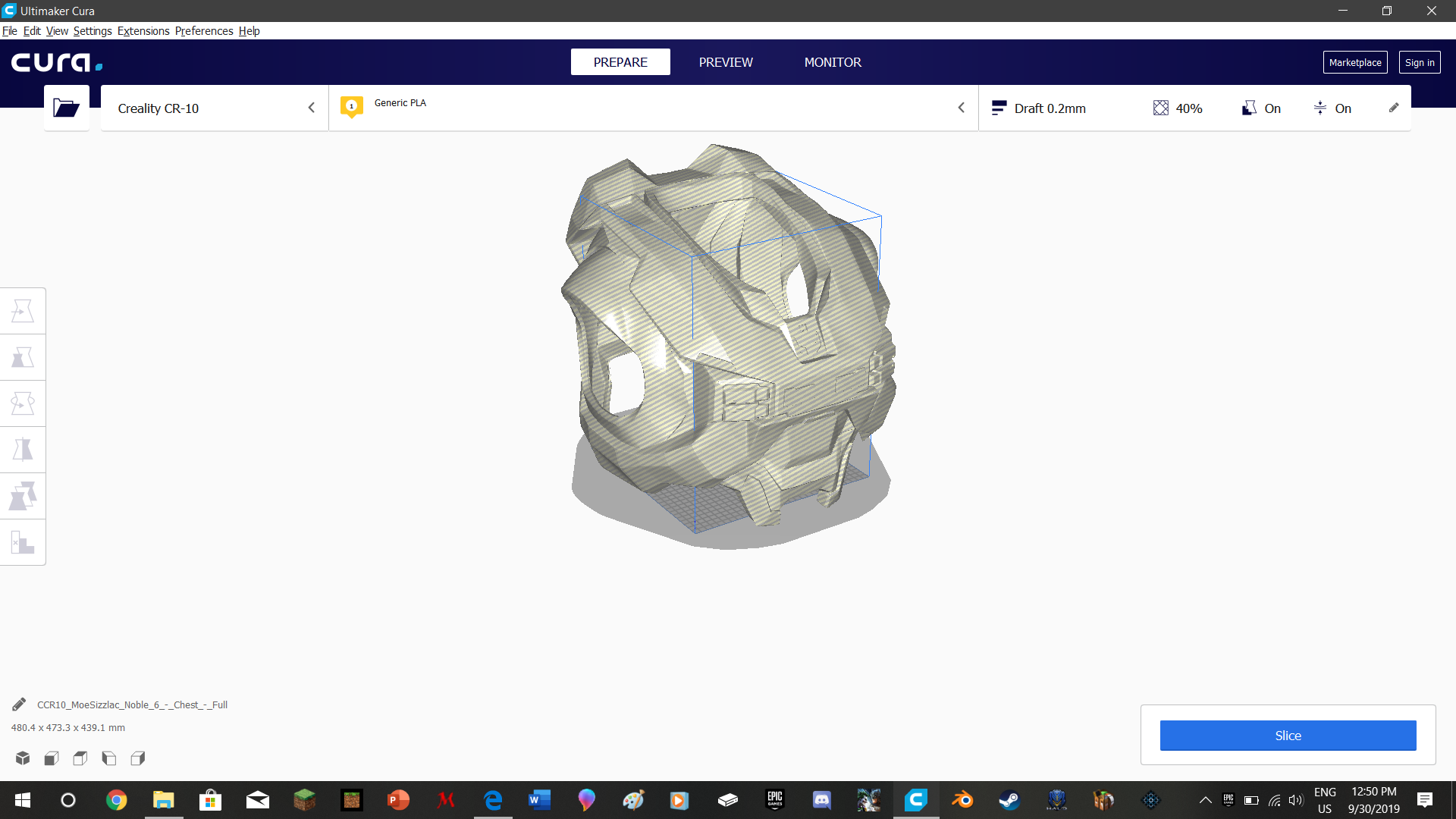
The blue lines are the borders of the print bed. I cant make it smaller because it won't fit me anymore. What program would I use to cut it into 8 separate pieces to print separately? I would appreciate other advise as well because this is my absolute first time doing anything related to armor cosplay.
The blue lines are the borders of the print bed. I cant make it smaller because it won't fit me anymore. What program would I use to cut it into 8 separate pieces to print separately? I would appreciate other advise as well because this is my absolute first time doing anything related to armor cosplay.
